SSL certificates play a crucial role in ensuring secure communication between websites and their visitors. However, they don’t last forever. When an SSL certificate nears its expiration date, renewal becomes necessary to maintain security and avoid browser warnings that could drive visitors away.
Renewing an SSL certificate without causing website downtime requires careful planning and execution. In this article, we’ll explore effective steps and best practices to help you renew your SSL certificate seamlessly.
Why Renewing SSL Certificates Matters
SSL certificates encrypt the data exchanged between a user’s browser and your web server, ensuring that sensitive information remains secure. If an SSL certificate expires, browsers will display security warnings, which can significantly impact your website’s reputation, trustworthiness, and traffic.
Keeping your SSL certificate up-to-date demonstrates that you take security seriously and value your customers’ privacy. Therefore, planning a smooth renewal process is essential for maintaining a positive online experience.
How to Renew SSL Certificate Without Downtime
Follow these steps to ensure a seamless renewal process for your SSL certificate:
- Monitor SSL Expiration Dates
Staying aware of your SSL certificate’s expiration date is the first step to avoiding downtime. Many certificate authorities (CAs) send reminder emails as the expiration date approaches, but it’s also a good idea to set up your own reminders.
Use calendar alerts or automated monitoring tools to track expiration dates.
Schedule the renewal process well in advance, preferably 30 days before the expiration date.
- Generate a New CSR (Certificate Signing Request)
A CSR is a block of encoded text generated from your server. It contains essential information required for the certificate authority to issue your renewed SSL certificate.
Here’s how to generate a CSR:
- Access your web server or hosting control panel.
- Look for the SSL/TLS configuration section.
- Generate a new CSR by entering relevant details, such as your domain name and organization information.
Note: If your certificate authority allows you to reuse the previous CSR, you can skip this step.
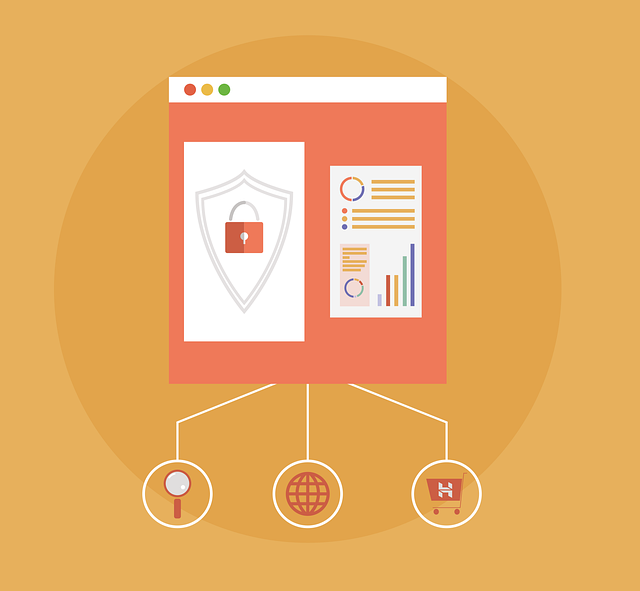
- Submit the Renewal Request to the Certificate Authority (CA)
Once you have the new CSR, log in to your CA’s portal and follow their instructions to renew your SSL certificate. During the renewal process, you’ll typically need to:
- Upload the CSR
- Verify domain ownership (depending on the certificate type)
- Make the payment for the renewal
- Perform Domain Verification (if required)
Domain verification is usually required for SSL certificates, especially for Domain Validated (DV), Organization Validated (OV), and Extended Validation (EV) certificates.
Depending on your CA, you may need to verify your domain ownership through:
- Email Verification: Clicking a link sent to the registered email address
- DNS Record Verification: Adding a specific DNS record
- File Verification: Uploading a file to your website’s root directory
- Ensure this step is completed promptly to avoid delays.
- Backup the Old SSL Certificate (Just in Case)
Before installing the renewed certificate, create a backup of your existing SSL certificate and private key. This provides a safety net in case anything goes wrong during the renewal process.
- Install the Renewed SSL Certificate
After your CA issues the renewed certificate, you’ll need to install it on your web server. The installation process may vary depending on your server type (Apache, NGINX, Windows, etc.).
General steps include:
- Download the Renewed Certificate: Obtain the certificate files from your CA.
- Upload the Certificate to Your Server: Use your server control panel or command-line tools to upload the certificate files.
- Configure the SSL Settings: Ensure that your web server is correctly configured to use the renewed certificate.
- Restart the Web Server: Apply the changes by restarting the server.
- Test the Installation
Before declaring the renewal process complete, thoroughly test the SSL installation to ensure it’s working correctly.
Check HTTPS: Visit your website and verify that the padlock icon appears in the address bar.
Online Tools: Use SSL testing tools like SSL Labs (www.ssllabs.com) to check for configuration issues.
Browser Testing: Test your website on different browsers to ensure compatibility.
If you encounter any errors, troubleshoot and resolve them promptly to maintain a secure and functional website.
- Automate SSL Renewal (If Possible)
Many web servers and hosting providers support automated SSL certificate renewals through tools like Let’s Encrypt and Certbot. Automation reduces the risk of forgetting to renew and eliminates the manual steps involved in the process.
If your server supports automation, set it up to handle future renewals seamlessly.
Tips to Avoid Downtime During SSL Renewal
- Plan for Off-Peak Hours
- If a restart or configuration update is required during the renewal process, schedule it during low-traffic hours to minimize user impact.
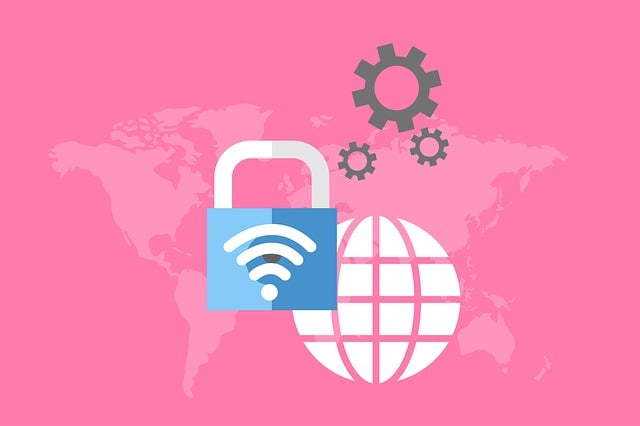
Use a Staging Environment
Test the renewed SSL certificate on a staging server before applying it to your live site. This helps identify potential issues without affecting your website visitors.
Enable Certificate Transparency Logging
Some certificate authorities offer certificate transparency logging, which provides visibility into the issuance of SSL certificates and can help identify potential issues early.
Communicate with Your Hosting Provider
If you’re unsure about any step in the renewal process, consult your hosting provider for assistance. They can guide you through the process and ensure that the renewal is completed smoothly.
Common Pitfalls to Avoid
- Last-Minute Renewals: Waiting until the last moment can lead to panic and errors. Renew your SSL certificate well before the expiration date.
- Mismatched Certificate Files: Ensure that you use the correct private key and certificate files during installation.
- Skipping Testing: Always test the renewed certificate to catch configuration errors.
- Neglecting Domain Verification: Complete domain verification promptly to avoid delays.
Conclusion
Renewing your SSL certificate without downtime is achievable with proper planning and execution. By staying proactive, generating the necessary CSR, and following best practices during installation and testing, you can ensure a seamless transition to a renewed SSL certificate.
Don’t wait until your certificate is about to expire—take action early, and keep your website secure and trustworthy for visitors. Regularly monitoring your SSL certificates and considering automation can help you avoid headaches in the future. Keep your website secure and your visitors confident by maintaining a strong SSL management strategy.
Source: hostneverdie.com



